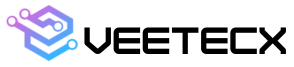Creating a website is tough, but with the right guidance, anyone can do it! Whether you want to build a website for a small business, a personal blog or just for fun. This step-by-step tutorial will show you the entire process which is used to create a website. We’ll make it simple and easy to understand so even a 6th grader can follow along. Ready? Let’s get started!
Key Takeaways
- Choose a good domain name and get hosting through providers like Hostinger, because Hostinger provides hosting at very cheap rates.
- Use WordPress to build and customize your website, even if you’re a beginner.
- Write simple, clear content that’s easy to read and understand.
- Add plugins to give your site extra features, like better SEO or contact forms.
- Once everything’s ready, hit Publish and share your site with the world!
| Step: | What You’re Doing | What You Need to Do |
|---|
Step 1: Plan It Out | Think about what your website is all about and who it’s for. | Decide the purpose of your site, like sharing ideas, selling products or just a personal project. |
| Step 2: Pick a Name | Choose a domain name, which is like your website’s street address (e.g., www.veetecx.com). | Make it short, memorable, and relevant to your content, Purchase it on Hostinger or a similar site. |
| Step 3: Get Hosting | Hosting is where your website "lives" on the internet so people can visit it anytime. | Go to Hostinger, choose a plan that fits your needs, and link it to your domain name. |
| Step 4: Install WordPress | WordPress is a tool that makes building websites super easy (no coding needed!). | Use Hostinger’s 1-click WordPress installation to quickly set up your site. |
| Step 5: Pick a Theme | Choose a theme to give your website a specific look and style. | Browse free themes in WordPress or buy a premium one. Pick one that suits your website’s style. |
| Step 6: Add Pages | Create important pages like Home, About and Contact to structure your website. | Go to Pages in WordPress and start creating sections for your website. |
| Step 7: Add Content | Fill your pages with text, images and videos to make them interesting and informative. | Write clear, engaging content. Don’t forget to add pictures and videos to make it look cool! |
| Step 8: Install Plugins | Plugins add extra features to your website (like forms or SEO tools). | Go to Plugins in WordPress, search for what you need (e.g., Yoast SEO) and install it. |
| Step 9: Customize Your Site | Tweak the design, add widgets and customize menus to make your site unique. | Adjust fonts, colors, and layouts to match your vision. |
| Step 10: Launch Your Website | When everything looks good, it’s time to go live! | Preview your site to check for errors, then click Publish to make it accessible to everyone. |
Before you can create a website, you need to know what it will be about. Are you making a blog to share your ideas? A website to sell products? Maybe you’re creating a portfolio to show off your work.
Questions to Ask Yourself:-
- What is the main purpose of my website?
- Who is my target audience (who will visit my website)?
- What kind of content will I share on my website?
Once you have the answers to these questions, you're ready to move on the next step!
Step 2: Choose a Domain Name
A domain name is like the address of your website. It’s what people will type into their browser to find you. For example, www.veetecx.com is a domain name.
Tips for Choosing a Domain Name:
- Keep it short and easy to remember
- Make sure it’s related to your website’s content or business
- Always use top level domain(TLD)
- Try to use a ".com" domain if possible because it’s the most popular
Where to Buy a Domain Name:
You can buy a domain name from websites like Hostinger, GoDaddy, or Namecheap. Hostinger is a great option because they offer both domain names and website hosting (we'll explain what hosting is next).
Step 3: Get Website Hosting
Website hosting is like renting space on the internet for your website. Without hosting, no one can see your site! Companies like Hostinger provide website hosting services and they make it easy to get started. Hostinger offers affordable plans, great customer support, and reliable uptime.
What to Look for in a Web Host:
- Uptime: This tells you how often the hosting service is working without problems. You want a host with 99% uptime or more.
- Speed: A fast-loading website keeps visitors happy.
- Support: You might need help if something goes wrong, so make sure they offer 24/7 customer support.
How to Get Hosting:
- Go to Hostinger and choose a hosting plan.
- Enter your domain name (or buy a new one if you don’t have one yet).
- Complete your purchase and you’re ready to start building your website!
Step 4: Choose a Website Builder or CMS
Now that you have a domain name and hosting, it’s time to choose how you’ll build your site. If you’re a beginner, using a website builder or a content management system (CMS) like WordPress is the easiest way to go.
Popular Website Builders and CMS Options:
- WordPress: Perfect for beginners and pros alike. You can customize your site with plugins and themes.
- Wix: A drag-and-drop website builder that’s easy to use.
- Squarespace: Great for beautiful designs, but more limited in features.
- Weebly: Another simple drag-and-drop builder.
For this tutorial, we recommend WordPress because it’s free and offers tons of options to customize your site.
Step 5: Install WordPress
Installing WordPress is super easy, especially if you’re using Hostinger. Most hosting companies offer 1-click WordPress installation.
How to Install WordPress on Hostinger:
- Log in to your Hostinger account.
- Go to the control panel and find the WordPress Installer.
- Click on the installer and follow the instructions to set up your website.
- Customize a website is easy and don't worry about it.
Once WordPress is installed, you’ll have access to your website's dashboard, where you can start designing and adding content!
Step 6: Choose a Theme for Your Website
A theme is like a template that decides how your website will look. WordPress offers thousands of free themes, so you can pick one that fits your style.
How to Choose a Theme:
- I will suggest you generate press theme.
- Go to the WordPress dashboard.
- Click on Appearance and then Themes.
- Browse the available themes and choose one you like.
- Click Activate to apply the theme to your website.
Customizing Your Theme:
After you install your theme, you can customize it by going to Appearance > Customize. Here you can change the colors, fonts, and layout to match your website’s style.
Step 7: Add Pages to Your Website
Now that your website looks good, it’s time to add some pages. Most websites have a few key pages, like:
- Home Page: The first page people see when they visit your site.
- About Page: A page where you tell visitors about yourself or your business.
- Contact Page: A page with your contact information, like email or phone number.
- Blog Page: If you’re planning to write articles, this is where they’ll go.
- DMCA: This page is important on your website.
- All these pages are important, if you does't use these pages on your website. Google adsense does't approve your website.
How to Add Pages in WordPress:
- Go to your WordPress dashboard.
- Click on Pages and then Add New.
- Enter the name of the page (like "Home" or "About") and click Publish.
Repeat this process for each page you want to create!
Step 8: Write Content for Your Website
Content is one of the most important parts of your website. You need to write clear, helpful, and interesting content for your visitors.
Tips for Writing Good Content:
- Write in short paragraphs to make it easy to read.
- Use headings (like H1, H2, and H3) to organize your text.
- Headings are very importants in your content.
- Add images and videos to make the content more engaging.
- Focus on keywords that people might search for.
If you’re not sure what to write about, start by thinking about what your visitors want to know. Answer their questions, and provide helpful information.
Step 9: Add Plugins to Your Website
WordPress has plugins, which are small tools that add extra features to your website. Plugins can help with things like SEO, security, and social media sharing.
Must-Have Plugins for Your Website:
- Yoast SEO: Helps you optimize your site for search engines.
- Jetpack: Adds security and performance features.
- WPForms: Lets you add contact forms to your site.
How to Add Plugins:
- Go to your WordPress dashboard.
- Click on Plugins and then Add New.
- Search for the plugin you want, then click Install and Activate.
You’ve done all the hard work—now it’s time to launch your website! Before you make it live for the world to see, go through this checklist:
- Test all the links and make sure they work.
- Double-check for spelling or grammar mistakes.
- Make sure your site looks good on both computers and phones.
When you’re ready, hit the Publish button, and your website is live!
Tables
| Plugins | Use | Why You Need It |
|---|---|---|
| Yoast SEO | Search engine optimization | Helps your site rank on Google. |
| WPForms | Contact forms | Lets people reach you easily. |
| Jetpack | Security and performance | Protects your site from threats. |
| Wordpress tool | Function | Example |
|---|---|---|
| Themes | Changes how your site looks | Design a clean, modern homepage. |
| Plugins | Adds extra features | Install SEO tools or social media links. |
| Pages | Creates new sections on your site | Add a Home, About, or Blog page. |
FAQs
Q: What’s a domain name?
A: A domain name is the address people use to find your website, like www.veetecx.com.
Q: Do I need coding skills to create a website?
A: Nope! You can use website builders like WordPress to create a site without writing any code.
Q: How much does it cost to create a website?
A: With Hostinger, you can get started for just a few dollars a month. Many themes and plugins are free.
Q: Can I change the look of my website later?
A: Yes! You can change your theme, colors, and layout anytime.











.jpg)